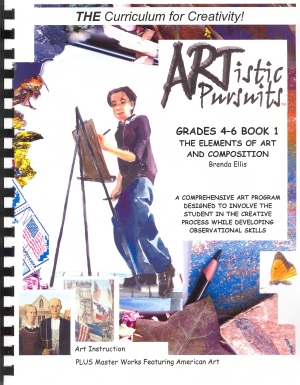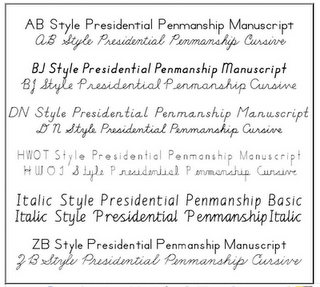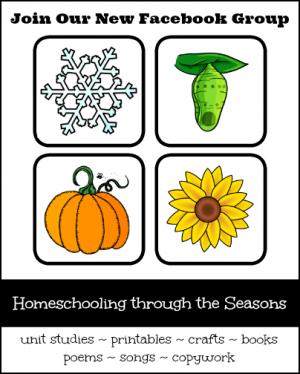This is a re-post from March 10, 2009
Jason & I lived in Ireland for a year before we were married. We went as part of a missionary apprentice program, working with the youth group at a church in Dublin. I have fond memories of riding the train home carefully holding a white bakery box tied with twine – inside was my favorite cream sponge cake. This meal is easy to make for a big group!
Menu:
Beef & Guinness Stew
Fried Cabbage with Bacon
Buttered Boiled Potatoes
Irish Brown Bread
Victoria Sponge Cake
Beef & Guinness Stew
2 1/2 lb beef stew meat
2 large onions, peeled & sliced
6 medium carrots, peeled & sliced
2 tbsp seasoned flour
oil
1 cup of Guiness and water mixed
Toss the beef in the flour and brown quickly in hot oil. Remove the beef and fry the onions gently until transparent. Return the beef and add the carrots and the liquid. Bring just to the boil, reduce the heat to a very gentle simmer, cover closely and cook and cook for 1 1/2 – 2 hours. Check that the dish does not dry out, adding more liquid if necessary.
Fried Cabbage with Bacon
1 lb. shredded cabbage
2 oz. bacon
1 onion finely chopped
2 T. olive oil
1 clove garlic crushed
salt & pepper
In a large frying pan, fry onion & bacon in olive oil for about 5 minutes over medium heat. Add crushed garlic & cook for another 2-3 minutes. Stir in cabbage, stirring occasionally. Cook for about 10 minutes, or until reduced in volume but still slightly crisp. Season with salt & pepper to taste.
Buttered Boiled Potatoes
Peel Yukon Gold potatoes and cut into large chunks. Boil until tender but not falling apart. Drain and add several tablespoons of butter (do not use margarine). Stir to coat and add salt to taste.
Irish Brown Bread
1 3/4 cups all purpose flour
1 3/4 cups whole wheat flour
3 tablespoons toasted wheat bran
3 tablespoons toasted wheat germ
2 tablespoons old-fashioned oats
2 tablespoons packed dark brown sugar
1 teaspoon baking soda
1/2 teaspoon salt
2 tablespoons (1/4 stick) chilled unsalted butter, cut into pieces
2 cups buttermilk
Preheat oven to 425 degrees F. Butter a 9×5×3-inch loaf pan. Combine first 8 ingredients in large bowl; mix well. Add butter; rub in with fingertips until mixture resembles fine meal. Stir in enough buttermilk to form soft dough. Transfer dough to prepared loaf pan.
Bake until bread is dark brown and tester inserted into center comes out clean, about 40 minutes. Turn bread out of pan and cool right side up on rack.
Victoria Sponge Cake
3/4 lb. plus 1 tbsp. salted European-style high-fat butter,
softened
3 cups plus 1 tbsp. self-rising cake flour
1 1/2 cups granulated sugar
4 eggs
1 1/4 cups double Devon cream (can use heavy whipping cream)
3/4 cup high-quality strawberry jam
Confectioners’ sugar
1. Preheat oven to 360º. Grease two 2″-deep 8″ round cake pans with 1/2 tbsp. butter each. Dust each with 1/2 tbsp. flour; set aside.
2. Beat remaining butter in a large bowl with an electric mixer on high speed for 5 minutes. Add granulated sugar and beat until light and fluffy. Combine eggs and 6 tbsp. water in another bowl. Add half the egg mixture and half the flour to butter–sugar mixture. Beat well for 1–2 minutes. Add remaining egg mixture and flour; beat batter for 5 minutes.
3. Divide batter between prepared pans. Bake until a toothpick inserted in center of cakes comes out clean, 35–40 minutes. Invert cakes onto a rack, remove pans, and let cool completely.
4. Beat cream in a medium bowl until stiff. Put 1 cake layer on a cake plate, spread top with half the jam, then cover jam with the cream. Spread top of remaining cake layer with remaining jam and place it, jam side down, on top of cream. Dust cake with confectioners’ sugar.